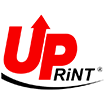FAQ
General questions 12 questions
A compatible cartridge is a new product with the same print characteristics as the genuine product but with a different label.
A remanufactured cartridge is a genuine cartridge which has been recycled and refilled to allow it to be used again.
Using compatible cartridges does not present a risk for your printer.
Compatible cartridges are specially designed to fit into your printer.
The appearance of compatible cartridges differs from the original models. They have been specially designed to be compatible with the printers listed on the packaging. If you have purchased the correct product, your cartridge should fit into the slot and function correctly.
Inkjet cartridges 74 questions
• Check that the cartridge being used is the correct one for your printer model.
• Check that your printer is turned on and that it is in the “Ready” or “100% normal” state (depending on the make) and is not paused or disconnected.
• Check that all protective caps and tabs have been removed.
• Make sure that the chip contacts are clean and in good condition (caution, do not touch with your fingers), if they are not, contact your after-sales service.
• Check that the cartridge is inserted in the correct orientation.
• Check that the cartridge is correctly seated in its slot.
• Check that there are no documents in the print queue. If there are, delete them.
• If necessary, turn your printer off and then on again.
• If the cartridge is still not recognised, replace it.
While compatible cartridges are different from genuine cartridges, they are specially designed to fit into your printer.
Comments: Some manufacturers warn users against using compatible or recycled cartridges. However, we certify that our cartridges are entirely legitimate and respect all patents. These messages can be ignored, often by clicking on “Yes” or “Continue”. Using these types of cartridges does not present a risk for your printer.
• Continue, this will not prevent printing.
Some manufacturers warn users against using compatible or recycled cartridges. These messages and symbols can be ignored.
Using these types of cartridges does not present a risk for your printer.
• Make sure that there are no cartridges which need replacing.
• Check that all protective tabs have been removed.
• Press “Yes” or “Continue” if a message appears saying that it is not a genuine cartridge.
• If the problem persists, replace the cartridge..
Compatible and remanufactured cartridges are not genuine cartridges. It is possible that your compatible or recycled cartridge has not been correctly detected by your printer.
Replace the cartridge in question.
A cartridge can leak into a printer whether it is a compatible, remanufactured or genuine cartridge.
Laser FAQ 13 questions
• Do not touch the cartridge drum.
• Do not expose the cartridge to sunlight or other light.
• Gently shake the cartridge 2-3 times to distribute the toner powder in the reservoir.
• Make sure you remove all protective elements present on the cartridge (protective cache or tab).
• On some models (HP and Canon in particular) a tab must be gently removed before insertion, this releases the toner powder.
Laser cartridges must be handled with care as it contains fragile components.
• Check that all protective caps and tabs have been removed.
• Remove the cartridge and shake it gently to distribute the toner.
• Re-insert the cartridge into its slot.
• Perform 1 or 2 cleaning cycles if your printer has a cleaning menu.
• Print out the test sheet.
• If this does not help, replace the cartridge.
The toner is not reaching the page correctly.
• Make sure you are using the correct type of paper.
• Check that no toner powder is leaking on to the drum or the inside of the printer.
BROTHER MFC or DCP
The drum counter must always be reset to zero after replacing the drum.
• When you have installed the new drum, leave the printer cover open.
• Press the “Clear" button on your printer.
The message “Replace drum 1. Yes 2. No” will then appear on the printer’s LCD screen.
• Press 1 to reset the counter to zero.
• Close the cover.
• The message should no longer appear.
BROTHER HL
The drum counter must always be reset to zero after replacing the drum.
• When you have installed the new drum, leave the printer cover open.
• Press and hold the “GO" button on your printer for 5 seconds.
All LCDs will flash.
• Close the cover.
• The message should no longer appear.